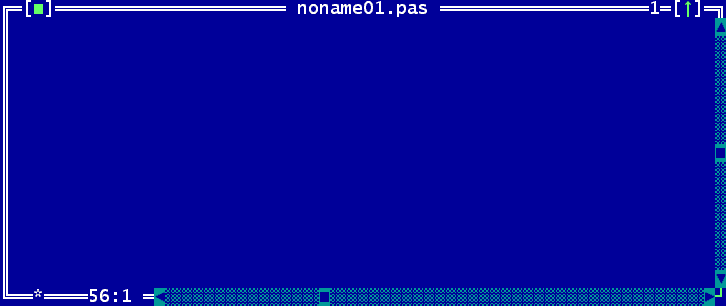
A common IDE window is displayed in figure (6.2).
The window is surrounded by a so-called frame, the white double line around the window.
At the top of the window 4 things are displayed:
At the upper left corner of the window, a close icon is shown. When clicked, the window will be closed. It can also be closed by pressing Alt-F3 or by selecting the menu item ”Window—Close”. All open windows can be closed by selecting the menu item ”Window—Close all”.
In the middle, the title of the window is displayed.
Almost at the upper right corner, a number is visible. This number identifies the editor window, and pressing Alt-Number will jump to this window. Only the first 9 windows will get such a number.
At the upper right corner, a small green arrow is visible. Clicking this arrow zooms the window so it covers the whole desktop. Clicking this arrow on a zoomed window will restore the old size of the window. Pressing the F5 key has the same effect as clicking that arrow. The same effect can be achieved with the menu item ”Window—Zoom”. Windows and dialogs which aren’t resizeable can’t be zoomed, either.
The right edge and bottom edges of a window contain scrollbars. They can be used to scroll the window contents with the mouse. The arrows at the ends of the scrollbars can be clicked to scroll the contents line by line. Clicking on the dotted area between the arrows and the cyan-colored rectangle will scroll the window’s content page by page. By dragging the rectangle the content can be scrolled continuously.
The star and the numbers in the lower left corner of the window display information about the contents of the window. They are explained in the section about the editor, see section 6.5, page 213.