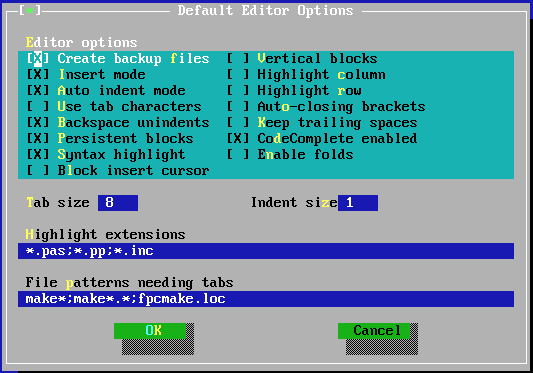
Several aspects of the editor window behavior can be set in this dialog. The editor preferences dialog is shown in figure (6.35). Note that some of these options affect only newly opened windows, not already opened windows (e.g. Vertical Blocks, Highlight Column/Row).
The following elements can be set in the editor preferences dialog:
Whenever an editor file is saved, a backup is made of the old file. On by default.
Start with insert mode.
Smart indenting is on. This means that pressing Enter will position the cursor on the next line in the same column where text starts on the current line. On by default.
When the tab key is pressed, use a tab character. Normally, when the tab key is pressed, spaces are inserted. When this option is checked, tab characters will be inserted instead. Off by default.
Pressing the Bksp key will unindent if the beginning of the text on the current line is reached, instead of deleting just the previous character. On by default.
When a selection is made, and the cursor is moved, the selection is not destroyed, i.e. the selected block stays selected. On by default.
Use syntax highlighting on the files that have an extension which appears in the list of highlight extensions. On by default.
The insert cursor is a block instead of an underscore character. By default the overwrite cursor is a block. This option reverses that behavior. Off by default.
When selecting blocks spanning several lines, the selection doesn’t contain the entirety of the lines within the block; instead, it contains the lines as far as the column on which the cursor is located. Off by default.
When checked, the current column (i.e. the column where the cursor is) is highlighted. Off by default.
When checked, the current row (i.e. the row where the cursor is) is highlighted. Off by default.
When an opening bracket character is typed, the closing bracket is also inserted at once. Off by default.
When saving a file, the spaces at the end of lines are stripped off. This option disables that behavior; i.e. any trailing spaces are also saved to file. Off by default.
Enable code completion. On by default.
Enable code folding. Off by default.
The number of spaces that are inserted when the Tab key is pressed. The default value is 8.
The number of spaces a block is indented when calling the block indent function. The default value is 2.
When syntax highlighting is on, the list of file masks entered here will be used to determine which files are highlighted. File masks should be separated with semicolon (;) characters. The default is *.pas;*.pp;*.inc.
Some files (such as makefiles) need actual tab characters instead of spaces. Here a series of file masks can be entered to indicate files for which tab characters will always be used. Default is make*;make*.*.
Remark
These options will not be applied to already opened windows; only newly opened windows will
have these options.