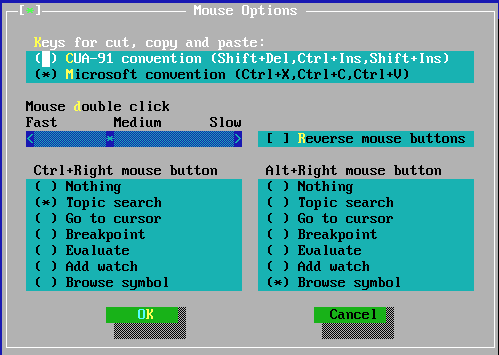
The Keyboard & mouse options dialog is called by the menu item ”Options—Environment—Keyboard & Mouse”. It allows adjusting the behavior of the keyboard and mouse as well as the sensitivity of the mouse. The keyboard and mouse options dialog is shown in figure (6.36).
Set the keys to use for clipboard operations:
CUA-91 convention (Shift+Del,Ctrl+Ins,Shift+Ins)
Microsoft convention (Ctrl+X,Ctrl+C,Ctrl+V)
The slider can be used to adjust the double click speed. Fast means that the time between two clicks is very short; slow means that the time between two mouse clicks can be quite long.
the behavior of the left and right mouse buttons can be swapped by by checking the checkbox; this is especially useful for left-handed people.
Assigns an action to a right mouse button click while holding the Ctrl key pressed.
Assigns an action to right mouse button click while holding the Alt key pressed.
The following actions can be assigned to Ctrl-Right mouse button or Alt-right mouse button:
No action is associated to the event.
The keyword at the mouse cursor is searched in the help index.
The program is executed until the line where the mouse cursor is located.
Set a breakpoint at the mouse cursor position.
Evaluate the value of the variable at the mouse cursor.
Add the variable at the mouse cursor to the watch list.
The symbol at the mouse cursor is displayed in the browser.